How do I export clips?
This article will show you how to export clips within InStadium.
In order to export your clips, follow these steps:
- While in your session with your clips that you (and others) have made, simply click the 'EXPORT CLIPS' button, located along the right hand side of your screen. If you do not see the button, please ensure your internet window is full screen and that you are on the clips tab.

- After clicking 'EXPORT CLIPS' you will be presented with a pop up box that provides you with a few options:
- Video Quality: Select the formats which you would like to export the clips in. You will receive a video for each format selected.
- Camera Feeds: select the camera feeds you would like to export. If you select 4 feeds for example, you will receive 4 video files for each clip.
- Clip Selection: Select all the clips you would like to export. If you want all of them, you can check off the top checkbox. If you only want one or a few, simply select them.
- Once you're happy with you're selections, click 'Generate Clips for Download'.
- You will see each file being prepared for you to download. Once they are ready, you will see a 'download' icon next to each clip. (see image below)

- After you see these icons next the the feed and resolution, you can click the individual icon to download that specific file or you can click on download all.