This article will go through the steps of creating and configuring an output within Konfig.
Outputs is the section where everything comes together. This is where you will connect Konfig to Konsole and configure the parameters you will find below. The bridge between Konfig and Konsole is a critical process that will enable your streams to be uploaded and distributed.
To begin setting up an output, it is crucial to provide it with a name and specify a session name. Once the output is created, you can then proceed to configure it based on your specific requirements.

After creating the Output, you'll want to go in and configure the following parameters. To do this, click on the pencil icon located on the right hand side, on the respective Output template.

After going into your Output, you will see the following parameters:

Mode: This serves as an override option for the 'Upload' and 'Revu' choices on every track. The recommended default setting is 'Local and Upload'. You have the option to establish global preferences, determining whether tracks can be stored locally, transmitted to the cloud, or both, or if the feature should be disabled entirely.
Main Input: This is where you will select the input source for this specific output. Note that you can reuse these input sources across multiple outputs.
Video Encoding: This is where you are able to select your video encoding profile that you created previously.
Audio Encoding: This is where you are able to select your audio encoding profile that you created previously.
GPU: This selection allows you to select the specific graphics card you wish to encode the video and audio. In most cases, you will only have one GPU. However, if you do have multiple, this is how you can split the streams between GPU's to reduce the workload.
Framerate: This dropdown allows you to select the framerate for your streams. Native (Passthrough) is standard however you can change that here.
Outputs: This is how you will connect Konfig to Konsole and enable you to upload and distribute your streams.
The following Outputs are available to be added:
Microblocks: Send online to Mobii services to stream out to the public. Once the stream is sent to our services, we can then output RTMP, SRT, etc feeds.
RTMP: Not used to send streams online - used for a localized output.
SDI: This allows you to input a video source through a SDI port and then output it via another SDI channel.

After adding an output, be sure to expand to reveal the corresponding parameters. In the following example, we will be using a MicroBlocks output that will be most common.
 The first thing you will see here is 'Channel' with a 'Select Channel' box. This is the connection between Konfig and Konsole. If you have not already created a Channel within Konsole, please refer to this article here.
The first thing you will see here is 'Channel' with a 'Select Channel' box. This is the connection between Konfig and Konsole. If you have not already created a Channel within Konsole, please refer to this article here.
Secondly, you will see 'Stream'. This will be the name of the stream you have configured in Konsole. For most, you will only see one stream there. For users who are utilizing our multi-angle player, you may see multiple stream options. To configure each stream, you will need to create an output for each.
Next will be adding video assignments. These are the bitrate ladder options you created within your video encoding profiles.
You will then have the same option for your audio assignments.
For your Video and Audio tracks, you will have options to the right for 'Upload' and 'Revu'. If you are not using our Revu platform, you can disregard and uncheck this option. The upload option means the track will be sent to Konsole and available in the stream(s) you have chosen.
When you are satisfied with your configuration, click save and your output is now complete.