This article will go over selecting/switching between an encoder.
When using Konfig, accessing and managing your encoders is a straightforward process. Follow these steps to efficiently navigate the Encoder menu and understand the information presented:
Accessing the Encoder Menu
-
Navigate to the Encoder Menu:
- Upon logging in to Konfig, you will be automatically directed to the Encoder menu.
- Here, you will find a comprehensive list of all encoders associated with your environment.
-
Search Functionality:
- If you have numerous encoders, utilize the search feature by name for quick access.
Encoder Information Table
The Encoder menu provides a detailed table with essential information about each encoder. From left to right, the columns contain the following details:
-
Online Status:
- A cloud icon indicates that the encoder is online.
- A power icon signifies that the encoder is offline.
- Note: Offline encoders cannot be selected.
-
Name:
- Displays the name assigned to each encoder.
-
Last Connected:
- Indicates the date and time of the encoder's last online connection.
-
Last Disconnected:
- Specifies the date and time of the encoder's last disconnection.
-
Device Identifier:
- Presents the unique ID number assigned to each encoder.
Selecting an Encoder
To proceed with any actions within Konfig, you must select an encoder. To do this, simply click the radio button along the left side of the table as you can see below:

-
Navigation Restriction:
- Until an encoder is selected, navigation away from the Encoder menu is restricted.
By understanding the layout and functionalities of the Encoder menu, users can easily manage and monitor their encoders within the Konfig platform.