This guide provides step-by-step instructions on unboxing and setting up your Mobii Apex Encoder. Ensure you have all the necessary components and follow the instructions carefully for a seamless setup.
Contents Included:
- Mobii Apex Encoder
- Power supply
- 4 mounting plate brackets
Setting It Up
Follow these steps to set up your Mobii Apex Encoder:
1. Encoder Location:
Choose a safe and secure location for your Mobii Apex Encoder, ensuring the ambient temperature ranges between 10-35 degrees Celsius (50 to 95 degrees Fahrenheit). Proper ventilation and accessibility are important considerations.
2. Power:
Plug in the included power supply cable into the designated port on the encoder. Connect the other end to a nearby electrical socket. Ensure a stable power source to avoid interruptions.
3. Internet:
Connect an Ethernet cable to the back of the Mobii Apex Encoder. Plug the other end into an available network port to provide the encoder with internet access. A stable and fast internet connection is essential for optimal performance.
4. Video Source:
Using an SDI cable, connect your video sources to the Mobii Apex Encoder. Locate the SDI input ports on the encoder and securely connect the cables. This step ensures the transmission of high-quality video signals to the encoder for processing.
The basic hardware configuration should look similar to this diagram:

Next Steps: Configuration
Once you have successfully set up the hardware, the next step is to configure your Mobii Apex Encoder using Konfig. For detailed instructions on configuration settings, please refer to our article on Using Konfig to configure your encoder.
Follow the steps in the linked article to customize your encoder settings according to your specific requirements. Proper configuration ensures optimal performance and compatibility with your existing setup.