To create a connector profile, head over to ‘Profiles’ along the left sidebar. From there, ensure you are on the ‘Connectors’ tab along the top and click the ‘Add’ button.
This will pop open a bar along the right side where you will name the profile (this can be changed afterwards).
After clicking save, it will bring you back to the edit screen where you can change the name, and now add/remove your configurations. Once you’re done, hit save and you now have a connector profile you can easily select when creating and editing channels.
To add multiple profiles, repeat this process.